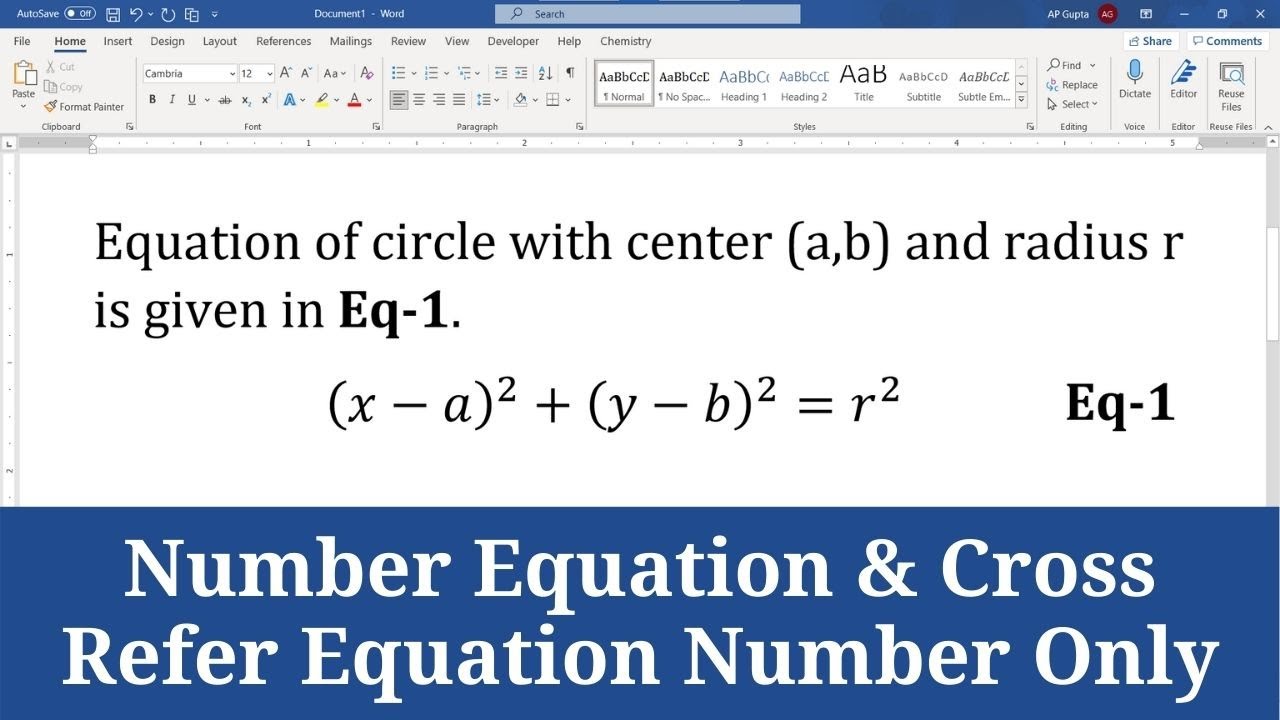
Academic Writing: A Comprehensive Guide to Numbering Equations in Word Documents
Introduction
Numbering equations is a crucial aspect of academic writing, ensuring clarity and organization in scientific and mathematical documents. Microsoft Word, a widely used word processing software, provides various options for numbering equations, allowing researchers and students to present their work professionally and effectively. This comprehensive guide will delve into the different methods of numbering equations in Word documents, providing step-by-step instructions and best practices to enhance the readability and impact of your academic writing.
Method 1: Automatic Equation Numbering
- Step 1: Place the cursor at the end of the equation.
- Step 2: Click on the "Equation Tools" tab in the ribbon.
- Step 3: Select "Number Equation" from the "Tools" group.
- Step 4: Choose a numbering style (e.g., sequential, chapter-based, section-based).
Method 2: Manual Equation Numbering
- Step 1: Type the equation number in parentheses at the end of the equation.
- Step 2: Ensure that the equation number is consistent with the numbering style used throughout the document.
Method 3: Cross-Referencing Equations
- Step 1: Select the equation you want to reference.
- Step 2: Click on the "Insert" tab in the ribbon.
- Step 3: Select "Cross-Reference" from the "Links" group.
- Step 4: Choose "Equation Number" from the "Reference Type" drop-down menu.
Best Practices for Equation Numbering
- Use a consistent numbering style: Maintain the same numbering format throughout the document (e.g., sequential, chapter-based).
- Position the equation number correctly: Place the equation number at the end of the equation, within parentheses.
- Use cross-referencing for clarity: Refer to equations using their numbers to enhance readability and avoid repetition.
- Consider the placement of equation numbers: Ensure that equation numbers do not overlap with text or other elements.
- Use a separate equation editor: If necessary, use a dedicated equation editor (e.g., MathType) for complex equations and formulas.
Additional Tips
- Use the "Equation Gallery" for quick insertion: Insert pre-formatted equations from the "Equation Gallery" to save time.
- Customize equation numbering: Adjust the numbering format, starting number, and alignment using the "Equation Options" dialog box.
- Use keyboard shortcuts: Utilize keyboard shortcuts (e.g., Alt + =) to quickly insert equation numbers.
Conclusion
Numbering equations effectively in Word documents is essential for presenting scientific and mathematical information with clarity and precision. By following the methods and best practices outlined in this guide, researchers and students can ensure that their equations are numbered consistently and professionally, enhancing the readability and impact of their academic writing. Remember to consider the overall flow and presentation of your document, and strive for a polished and organized appearance that reflects the quality of your research.
Post a Comment for "Academic Writing: How To Number Equations In Word Documents"